- Видео 108
- Просмотров 1 139 119
Focus Photo School
США
Добавлен 3 апр 2016
Learn Adobe Photoshop Lightroom Classic and more from Adobe Certified Expert instructor David Marx.
The videos that you see here at RUclips are just a small sampling of what we have to offer. Learn from over two-hundred in-depth Adobe Photoshop Lightroom Classic, Adobe Lightroom for Mobile App, and Adobe Photoshop lessons at our website. See what we have to offer at focusphotoschool.com
The videos that you see here at RUclips are just a small sampling of what we have to offer. Learn from over two-hundred in-depth Adobe Photoshop Lightroom Classic, Adobe Lightroom for Mobile App, and Adobe Photoshop lessons at our website. See what we have to offer at focusphotoschool.com
REMOVE Unwanted Objects with GENERATIVE AI in ADOBE LIGHTROOM
*Unleash the Magic: Effortlessly Remove Unwanted Objects with Generative AI in Adobe Lightroom*
Say goodbye to photobombers and unwanted clutter! Adobe Lightroom’s revolutionary Generative Remove Tool harnesses the power of Artificial Intelligence to seamlessly eliminate distractions from your photos.
_Effortless Object Removal in Seconds_
Have you ever captured the perfect shot, only to find it marred by an unwanted object? Corporate logos, distracting elements, even pesky birds in flight can ruin an otherwise stunning image. This is where Lightroom’s new Generative Remove Tool comes to the rescue!
_Intuitive Workflow for Powerful Results_
Despite its impressive capabilities, Generative Remov...
Say goodbye to photobombers and unwanted clutter! Adobe Lightroom’s revolutionary Generative Remove Tool harnesses the power of Artificial Intelligence to seamlessly eliminate distractions from your photos.
_Effortless Object Removal in Seconds_
Have you ever captured the perfect shot, only to find it marred by an unwanted object? Corporate logos, distracting elements, even pesky birds in flight can ruin an otherwise stunning image. This is where Lightroom’s new Generative Remove Tool comes to the rescue!
_Intuitive Workflow for Powerful Results_
Despite its impressive capabilities, Generative Remov...
Просмотров: 1 182
Видео
LIGHTROOM CLASSIC Magic: Remove Unwanted Objects with GENERATIVE AI
Просмотров 1,7 тыс.28 дней назад
The new *Generative Remove Tool* in Adobe Lightroom Classic leverages the power of Artificial Intelligence to help you eliminate unwanted objects from your photographs. This revolutionary tool analyzes the areas that you designate in your image and then Adobe’s servers invent new completely content to seamlessly replace those parts of your image. *Effortless Object Removal* Despite its incredib...
Beyond Editing: Discover Adobe LIGHTROOM'S HIDDEN SLIDESHOW Magic
Просмотров 5952 месяца назад
Adobe Lightroom Workshop May 3 - 5, 2024 Seattle, Washington Learn Adobe Lightroom Classic with us! Space is limited. Register at bit.ly/48HDRgx Ever wanted to showcase your photos in a captivating slideshow but thought that Adobe Lightroom lacks this function? Think again! While the Desktop App doesn’t include a built-in slideshow feature, *Lightroom’s cloud platform offers a surprisingly simp...
TOOLBAR SECRETS: Supercharge Your LIGHTROOM CLASSIC Workflow
Просмотров 8043 месяца назад
Adobe Photoshop Lightroom Classic Workshop May 3 - 5, 2024 Seattle, Washington Learn Adobe Photoshop Lightroom Classic with us! Space is limited. Register at bit.ly/48HDRgx The seemingly simple *Toolbar* inside of Adobe Photoshop Lightroom Classic holds a trove of hidden features. Revealing these secret gems will boost your image editing workflow! *Lightroom Classic’s Toolbar: Beyond the Obviou...
The AMOUNT SLIDER HACK That You've Been Missing In LIGHTROOM CLASSIC - (Color Editing Tips)
Просмотров 2,4 тыс.3 месяца назад
Adobe Photoshop Lightroom Classic Workshop May 3 - 5, 2024 Seattle, Washington Learn Adobe Photoshop Lightroom Classic with us! Space is limited. Register at bit.ly/48HDRgx For photographers seeking to elevate their color editing in Adobe Photoshop Lightroom Classic, a hidden gem awaits - the *Preset Amount Slider.* Often overlooked, this powerful tool offers unparalleled control and flexibilit...
How To Use The REMOVE TOOL In ADOBE PHOTOSHOP
Просмотров 8484 месяца назад
Adobe Photoshop Lightroom Classic Workshop May 3 - 5, 2024 Seattle, Washington Learn Adobe Photoshop Lightroom Classic with us! Space is limited. Register at bit.ly/48HDRgx Adobe Photoshop’s *Remove Tool,* powered by Artificial Intelligence, has transformed photo editing by effortlessly eliminating unwanted elements. This tool’s revolutionary use of AI effortlessly erases distracting background...
How To Use The METADATA FILTER In ADOBE Photoshop LIGHTROOM CLASSIC
Просмотров 7254 месяца назад
Adobe Photoshop Lightroom Classic Workshop May 3 - 5, 2024 Seattle, Washington Learn Adobe Photoshop Lightroom Classic with us! Space is limited. Register at bit.ly/48HDRgx *Unlocking Efficiency: Your Guide to Lightroom Classic's Metadata Filter* Adobe Photoshop Lightroom Classic’s *Metadata Filter* is a hidden gem waiting to be unearthed. This powerful search tool can save you countless hours ...
How to use LENS BLUR in Adobe LIGHTROOM CLASSIC
Просмотров 2,4 тыс.5 месяцев назад
Adobe Photoshop Lightroom Classic Workshop May 3 - 5, 2024 Seattle, Washington Learn Adobe Photoshop Lightroom Classic with us! Space is limited. Register at bit.ly/48HDRgx *Lens Blur In Adobe Photoshop Lightroom Classic* The latest version of Adobe Photoshop Lightroom Classic includes a groundbreaking new feature called *Lens Blur.* This AI-powered tool tackles a difficult challenge - reducing...
How To Use POINT COLOR in Adobe Photoshop LIGHTROOM CLASSIC
Просмотров 2,5 тыс.8 месяцев назад
Adobe Photoshop Lightroom Classic Workshop May 3 - 5, 2024 Seattle, Washington Learn Adobe Photoshop Lightroom Classic with us! Space is limited. Register at bit.ly/48HDRgx Adobe Photoshop Lightroom Classic continues to improve its photo editing capabilities with the latest innovation - the Point Color feature. This incredible new tool makes targeting precise adjustments to individual colors fa...
How To UPGRADE To Adobe Photoshop LIGHTROOM CLASSIC VERSION 13
Просмотров 6 тыс.8 месяцев назад
Adobe Photoshop Lightroom Classic Workshop May 3 - 5, 2024 Seattle, Washington Learn Adobe Photoshop Lightroom Classic with us! Space is limited. Register at bit.ly/48HDRgx Learn how to upgrade to the 13th version of Adobe Photoshop Lightroom Classic in this guided step-by-step video tutorial. There are a couple of things that you should do before you begin the Adobe Photoshop Lightroom Classic...
AI ADAPTIVE Select Subject DEVELOP PRESETS In Adobe LIGHTROOM CLASSIC
Просмотров 1,4 тыс.9 месяцев назад
Adobe Photoshop Lightroom Classic Workshop May 3 - 5, 2024 Seattle, Washington Learn Adobe Photoshop Lightroom Classic with us! Space is limited. Register at bit.ly/48HDRgx Learn how to build AI Adaptive Develop Presets that automatically target the subject of your photograph as you move from one photo to another. These amazing Artificial Intelligence powered Develop Presets use Lightroom Class...
QUICK DEVELOP Panel SECRETS In Adobe Photoshop LIGHTROOM CLASSIC
Просмотров 9389 месяцев назад
Adobe Photoshop Lightroom Classic Workshop May 3 - 5, 2024 Seattle, Washington Learn Adobe Photoshop Lightroom Classic with us! Space is limited. Register at bit.ly/48HDRgx The Quick Develop panel, inside of Adobe Photoshop Lightroom Classic, is a great way to enhance your photographs without switching back and forth between the Library and the Develop modules. Quick Develop can save you a lot ...
The THREE PILLARS of IMAGE ORGANIZATION with Adobe LIGHTROOM CLASSIC
Просмотров 1 тыс.9 месяцев назад
Adobe Photoshop Lightroom Classic Workshop May 3 - 5, 2024 Seattle, Washington Learn Adobe Photoshop Lightroom Classic with us! Space is limited. Register at bit.ly/48HDRgx Organizing your photos can be a daunting task. In this video tutorial, we’ll provide an overview on the three pillars of image organization using Adobe Photoshop Lightroom Classic. This video offers a quick overview on the u...
How To REMOVE DUPLICATE KEYWORDS In LIGHTROOM Classic
Просмотров 86710 месяцев назад
Adobe Photoshop Lightroom Classic Workshop May 3 - 5, 2024 Seattle, Washington Learn Adobe Photoshop Lightroom Classic with us! Space is limited. Register at bit.ly/48HDRgx Lightroom Classic is a great tool for organizing images but *duplicate keywords* can make it difficult to find the photos you are looking for. Redundant keywords create confusion and slow down your workflow. In this tutorial...
INSTANT Photo EDITING With The Adobe LIGHTROOM For MOBILE APP
Просмотров 54910 месяцев назад
Adobe Photoshop Lightroom Classic Workshop May 3 - 5, 2024 Seattle, Washington Learn Adobe Photoshop Lightroom Classic with us! Space is limited. Register at bit.ly/48HDRgx Adobe recently added a new feature into the Lightroom for Mobile App that allows you to instantly edit your smartphone photos without importing them. To unlock this new feature, all that you need to do is update your Adobe L...
How To ADD GRAIN With MASKS In Adobe Photoshop LIGHTROOM CLASSIC
Просмотров 89811 месяцев назад
How To ADD GRAIN With MASKS In Adobe Photoshop LIGHTROOM CLASSIC
The BEST way to make BLACK and WHITE PHOTOS In Adobe LIGHTROOM CLASSIC
Просмотров 4,5 тыс.Год назад
The BEST way to make BLACK and WHITE PHOTOS In Adobe LIGHTROOM CLASSIC
BOOST Your COLORS With The CALIBRATION Panel In Adobe Lightroom Classic
Просмотров 1,1 тыс.Год назад
BOOST Your COLORS With The CALIBRATION Panel In Adobe Lightroom Classic
How To BACKUP Your PHOTOGRAPHY With BACKBLAZE
Просмотров 2,7 тыс.Год назад
How To BACKUP Your PHOTOGRAPHY With BACKBLAZE
NEXT-LEVEL Noise Reduction: AI-POWERED DENOISE in Adobe LIGHTROOM CLASSIC
Просмотров 1,2 тыс.Год назад
NEXT-LEVEL Noise Reduction: AI-POWERED DENOISE in Adobe LIGHTROOM CLASSIC
Enhancing The Light In Your Portraits With Adobe Lightroom Classic
Просмотров 992Год назад
Enhancing The Light In Your Portraits With Adobe Lightroom Classic
Masking With The SELECT OBJECTS Tool In Adobe Photoshop LIGHTROOM CLASSIC
Просмотров 2,5 тыс.Год назад
Masking With The SELECT OBJECTS Tool In Adobe Photoshop LIGHTROOM CLASSIC
How To Import Develop Presets In Adobe Photoshop Lightroom Classic
Просмотров 4,4 тыс.Год назад
How To Import Develop Presets In Adobe Photoshop Lightroom Classic
AI Adaptive Portrait Retouching In Adobe Photoshop Lightroom Classic
Просмотров 1,5 тыс.Год назад
AI Adaptive Portrait Retouching In Adobe Photoshop Lightroom Classic
The Content Aware Remove Tool In Adobe Photoshop Lightroom Classic
Просмотров 3,8 тыс.Год назад
The Content Aware Remove Tool In Adobe Photoshop Lightroom Classic
How To Upgrade To Adobe Photoshop Lightroom Classic Version 12
Просмотров 9 тыс.Год назад
How To Upgrade To Adobe Photoshop Lightroom Classic Version 12
AI Adaptive Sunset Enhancing Develop Presets In Adobe Lightroom Classic
Просмотров 1,3 тыс.Год назад
AI Adaptive Sunset Enhancing Develop Presets In Adobe Lightroom Classic
How To Build A Develop Preset In Adobe Photoshop Lightroom Classic
Просмотров 488Год назад
How To Build A Develop Preset In Adobe Photoshop Lightroom Classic
DEVELOP PRESET Basics In Adobe Photoshop LIGHTROOM CLASSIC
Просмотров 553Год назад
DEVELOP PRESET Basics In Adobe Photoshop LIGHTROOM CLASSIC
The Duplicate And Invert Mask Command In Adobe Photoshop Lightroom Classic
Просмотров 1,5 тыс.2 года назад
The Duplicate And Invert Mask Command In Adobe Photoshop Lightroom Classic









How to delete a keyword without removing the photos attached to that keyword?
I believe that I cover the process that you are seeking starting at 03:45 in this tutorial.
Now this is how you make a "how to" video. Thank you!
You're welcome!
I doubt I would have completed this update without your step-by-step instructions. Thank You.
Your welcome! I am glad to hear that the instructions were helpful.
This Learn Need 1M like, Thank you dear.
Thanks a million
Thanks for the turtotial. I like the sunglasses demostration. I will try that.
You’re welcome 😊
Wonderful demonstration. It is unbelievable what AI can do. Thanks for the video.
Glad you enjoyed it!
Cool Adobe.... now do Premiere
Remove Sunglasses and replacing them with eyes, which don't belong to this person, is bullshit.
If you are a photojournalist documenting actual events then I completely agree. If you are presenting your images as depictions of real people, as they really appear, then I also completely agree. But if make no such claims about your art; if your photography is no more bound to depictions of reality than a hollywood movie, or an impressionist painting, then I think the standards for what we can and cannot add or remove to a photograph are much looser. To me, it all comes down to the artist's honesty about their creative process and their integrity.
Great stuff! I am actually curious as to if we can batch rename with a template upon import?
Hi there, great video so far but I’m at the step trying to find my cat library on Windows but when I goto edit on LR, then preferences, then general. The location isn’t there. I wish you showed both windows and Mac settings. I’m stuck. Ty
On a Windows computer, go EDIT > CATALOG SETTINGS > GENERAL. Then use the "Show in Explorer" button to locate your .lrcat file!
Is this available in classic cc as well?
ABSOLUTELY!! And I made a complete tutorial on GENERATIVE REMOVE in LIGHTROOM CLASSIC for folks like you. See ruclips.net/video/4HPNJcu3gB4/видео.htmlsi=5TFMznZBxH3rT_sR
Which version of LR. I have 13.2. - did not update to my knowledge (doesn't mean it didn't auto update?) - and I see no option TO update?
The new Generative Remove Tool is part of Adobe Lightroom Classic version 13.3. It sounds like you are one update behind!
Very informative
Glad it was helpful!
My samsung a54 is about 2 years old. Do i have the most recent version of Snapseed? How can i find out? Thanks.
You can check to see if any, or all, of your Apps are current using the Google Play App I believe.
The "T" and Backslash keys were the mystery, U solved my problem. Thanks!
They are such terrible choices for keyboard shortcuts. Whoever made that decision for Lightroom Classic's UI should be ashamed of the harm that they have caused thousands of users like you!
Great video Migration went smoothly, however I have zero images at the end and no error messages … too bad as you can do it only one time
Thank you, your last tip helped me locate my missing presets after I did a lot of deleting of files (mainly my presets that were with the LrC catalog).
Glad it helped!
Exactly my technique, all my organization relies on metadata. Once you discribe your photos you can do whatever you nee.
I'm brand new to Lightroom and have been flummoxed by it. I've watched several of your videos in the last few days and they are a huge help as I embark on properly organizing my photos. Thanks so much!!
Thanks for the kind words on my videos and I hope that they help you get started. If you are interested, these article on some of the essential concepts beneath Adobe Lightroom Classic might help too. See focusphotoschool.com/lightroom-classic-fundamentals/
excellent learning lesson
Thank you! 😃
I find this explanation absolutely beautiful. Thank you!
Glad it was helpful!
mine kept going away, the backslash button tip just saved my life. THANK YOU!!!
Glad you discovered this easy solution. I wish Adobe would change that keyboard shortcut or at least make the Filter Bar automatically reappear after the program restarts.
Thanks for shining a light on this aspect of Lightroom. Every day is a school day!!
Glad to hear this was helpful!
Thank you for making this video. It helped me fix Light Room so I could use it again!
Glad it helped!
Very helpful and informative tutorial! Thank you so much David! Good luck!
You're very welcome!
Lovely😊
Thanks 🤗
I’ve just watched another video that was extolling the virtues of using hierarchical keywords. You imply that a drawback of that approach is that one can end up with duplicates and you suggest only using flat keywords. Do hierarchical keywords have a place or are you saying avoid using them because they can easily produce duplicates and make your LrC catalogue a mess?
This is a good question! In my experience, hierarchical keywords are not useful for most Adobe Photoshop Lightroom Classic users. First, they add complexity and often lead to accidental duplicates. Second, they are no more efficient when searching than flat keywords. Third, they will not sync with the cloud-based type of Adobe Lightroom or Lightroom on the Web. My take: unless your photography is centered around subjects that have an established hierarchical classific system like plants or animals, and unless you use that kind of rigid classification on a daily basis, then stick to flat keywords in your Lightroom Catalog!
@@FocusPhotoSchool Thank you. That makes sense. When seeing the illustration on hierarchical keywords I thought it would be simpler to put in the elements of the hierarchy as two separate keywords - e.g. National Trust, Stourhead rather than have Stourhead as a child keyword to National Trust.
Terrific video, just wish it worked for me! Using Grid view in Library mode > click photo > shows only Remove from Collection. When I click Photo drop-down menu, I am presented with four options: Remove from Collection, Remove Selected Photo from Collection, Remove Photo from Catalog, Delete Rejected Photos. In neither instance do I see the dialog box on your video providing the three choices: Delete From Disk, Cancel, Remove from Lightroom. Finally, I can delete the subject photo when I open Explorer (Windows 10) but it does not remove the thumbnail in Lightroom. What am I doing wrong? Thx for any advice!
Thank you for the kind words on this tutorial. The reason that you are experiencing difficulty deleting your unwanted images is because you are in a COLLECTION. This is one of those confusing quirks about Adobe Photoshop Lightroom Classic. To delete an image - meaning to have Lightroom Classic move the unwanted photograph to the Trash for you and remove its thumbnail from your Catalog - you need to switch to the ALL PHOTOGRAPHS grouping or into a FOLDER. Switching from a Collection over to All Photos, or a specific folder, before you tap on the Delete key will give you the same options that I demonstrate in this tutorial.
Thank you, that worked but not exactly very streamlined. You'd think Adobe would allow this procedure within Collections! Thanks for your assistance.@@FocusPhotoSchool
Very helpful! Thank you!
You're welcome!
Tip #1 is FALSE! You will still have access to the visualize spots tool, especially if it's already selected. I stopped watching after tip 3 - this sound more like a rant of why Adobe didn't do this or didn't do that by default. Didn't learn a damn thing, other than you're mad b/c Adobe didn't set the program up the way you like it. Not everyone uses the same features the same way as you; that's why they let you "customize" it to your liking.
Thank you for the feedback on this tutorial. You are correct that I have an axe to grind with Adobe Photoshop Lightroom Classic's default User Interface design. As someone who has been teaching this program for more than a decade, I have seen firsthand what poor UX design does for the average student's learning curve. :< You are also completely correct that "not everyone uses the same features" and that is why the let you customize some of the UI to suit your needs. Where I must push back a little on your comment though is your claim that you can "still access the visualize spots tool" even if the Develop Module Toolbar is hidden. Yes, you can turn this feature on and off using its keyboard shortcut which is the letter (A) on an English keyboard but you will never be able to adjust the *Visualize Spots Range* control. You will never be able to access this critical feature because it exists only on the Toolbar!
Fantastic video David, thanks for opening my eyes to this trick.
Your welcome and thank you for all the positive feedback on the recent videos!
👍👍👍👍👍👍👍👍👍👍👍👍
Truly appreciate your tutorials, David, straight forward and to the point, as always. Thanks! I could not, however, get my "Remove" tool to initially appear following your instructions to the letter with the 25.5.1 version of Photoshop 2024. I'm not sure why this worked but instead of moving the Remove tool to the top of the Patch Tool grouping as you mentioned, I moved out of, but just above, the grouping to make it appear (in case anyone else has that issue).
Thank you for the positive feedback. I am not sure why we had different experiences moving the Remove Tool around but as long as it's working for you then I am happy!
Thanks - found this very helpful. Looking for a resize tool - for specific resizing - for example 2000 x 1400 at 300dpi - or at 72dpi - from my large file sizes. I'm away and using my ipadpro and snapseed to post process some family event pics. Saw the video re healing brush and understand that much better too. Carol
Glad to hear that you found this tutorial helpful. For advanced image processing controls like resizing, I recommend the iOS version of Adobe Lightroom. It is not free but it can do a lot more than Snapseed.
Thank you very much! Very good explaination.
Thank you. I am glad to hear that this tutorial was helpful.
Thanks so much for posting this video and the video about using the camera module. I've never done too much with cell phone photography until I discovered the Lightroom app and your videos are excellent for learning the "basics". I also have a community photography club with members that are interested in cell phone photography and I will be sharing these videos with them.
Glad it was helpful and thanks for sharing my videos with community photo club members!
Why wouldn't Lightroom see the edits I've made on Lightroom Classic? Particularly, about the aspect ratio that I've changed to original in bulk (almost 700 photos) are perfectly done on LrC are not seen on L I'd use LrC but L is the first I've learned and hence seem easier for me. I don't have much time to learn LrC now but I think I'll have to.
If everything is syncing properly, and if you are signed into the same Adobe account, then edits made in Adobe Photoshop Lightroom Classic should be visible in Adobe Lightroom (Cloud-based) and vise versa. That said, if you are working with Lightroom Classic then I strongly suggest that you make all of serious editing decisions using that program. Trying to make edits to the same image in both programs adds unnecessary complexity.
One of the best tricks I have learned 👏🏻 thank you
Happy to help!
Which Android app you love for photo editing and video editing
My favorite App right now for photo editing is Adobe Lightroom but I am not sure what to recommend at the moment for working on videos.
@@FocusPhotoSchool theankss
@@FocusPhotoSchool you have good talent in video making, try different topic...
Thanks David for yet another great video and demonstration of a technique in Photoshop, its really appreciated.
Glad you enjoyed it and thanks, as always, for the positive feedback.
Fantastic!!! Thank you. I'll give it a try.
Thank you for watching and I hope that you like this editing trick as much as I do!
Thank you so much 😊🎶💐
Most welcome 😊
This is a remarkable result.
It is indeed an amazing new tool and a welcome addition to Adobe Photoshop!
Why not show how to add text...PERIOD. End of class. Thanks
I have an in-depth tutorial on adding text to an image using Snapseed from Google! See ruclips.net/video/j4OVpUhniSE/видео.html
Excellent video. Very exacting!
Thank you!
My media library containing all my photos (in folders by year going back 20+ yrs) has outgrown my hard drive. I need to move it to an external SSD drive. About 4000+ photos. What is the best way to reconnect my Lightroom catalog to the photos in their new location? I plan on making the file structure identical but don’t want to have to individually reconnect each single photo in Lightroom.
Good question! If you set yourself for success before you move anything then this is an easy process. The key to success is using a single top-level parent folder for your photo storage and making sure that your current Lightroom Catalog is aware of this file structure. See focusphotoschool.com/adobe-photoshop-lightroom-classic-bonus-content/troubleshooting/how-to-move-your-photos-to-a-larger-hard-drive-without-upsetting-lightroom-classic/ for more advice.
Thank you for taking the time to make this video. I forgot how it worked I set it and forget it....
Glad it helped!
When I've used this tool before, I just copy background layer then used it. Sometimes it worked well, sometimes it left a pink line. I guess having a blank layer helps.
Copying the background layer is an alternative way to protect your underlying pixels. Both that method, and the one that I demonstrate using a blank pixel bearing layer, achieve the same goal but the blank layer is far more efficient since it does not double your file size. Neither of these choices though will improve the accuracy of the Remove Tool.
Very helpfull, thanks a lot.
Glad to hear that this tutorial helped!
I'm unclear about 1 thing from this tutorial. You say that for named folders in LRC you do Create Collection Set on the top level folder. What happens to the sub-folders then? Are they converted into albums in LR as well? Seems to me one would need to drill down through all sub-folders and Create Collection Sets for each. Please explain.
Good question! If you use the "Create Collection" or "Create Collection Set" command in Adobe Photoshop Lightroom Classic on a top level folder then Classic automatically creates Collections for each subfolder. If you use this trick then you will end up with "Folders" and "Albums" that are an exact match in Lightroom (Cloud-Based) to what you had with Collections and Collection Sets back in Lightroom Classic.